- 홈 >
- TELLUS and V-Server >
- TELLUS and V-Server > License Validation (TELLUS and V-Server) >
- License Validation (TELLUS and V-Server)
License Validation
- License
Validation - License Validation
with USB License Key - License Validation
by Entering Password - License
Types
License Validation
When you use SOFT MONITOUCH TELLUS and V-Server, you must do the license validation by using license key or entering password. You can use SOFT MONITOUCH TELLUS and V-Server with the following restrictions as the trial period until the license validation is completed. Check the type of license for functions to be used before applying for the licenses.
Restrictions
- The software completes operations with an alarm message after one hour of operation.
- TELLUS Remote mode can be used 100 times only. There is no restriction for the use of TELLUS in Emulation mode, HMI mode, or V-Server.
- TELLUS-HMI iPad will become unavailable after 30 days, a free trial term, from the initial installation.
License Validation with USB License Key
There are three types of USB license keys. Purchase the correct USB license key that matches the function you want to use.
USB License Key
| ・TELLUS-HMI USB key |
| ・TELLUS-Remote USB key |
| ・TELLUS and V-Server USB key |
Flow from Order to Use

License Validation by Entering Password
There are five types of password licenses. Purchase the correct license that matches the function you want to use.
License
| ・TELLUS-HMI |
| ・TELLUS-Remote |
| ・TELLUS and V-Server |
| ・V-Server |
| ・TELLUS-HMI iPad |
1. Confirmation of your PCID
Confirm the PCID of the PC or iPad where TELLUS or V-Server will be used.
A unique PCID is assigned to each device respectively. Make sure to confirm it with the device to be used.
- Start the TELLUS or the V-Server.
- A dialog window "This application is running under trial period. Do you want to set a password?" will appear. Click [Yes].
- The "Password Setting" window will appear so that you can confirm the PCID.

2. Application for User ID
- Apply to our distributor for User ID*1 specifying the type of license.
- User ID is issued to the applicant.
Click here for the password license application form.
*1 One user ID is given to one user. The User ID is required when you apply for additional licenses or a password. Keep a record of the ID number.
3. Entry of your password
- Start the TELLUS or the V-Server.
- A dialog window "This application is running under trial period. Do you want to set a password?" will appear. Click [Yes].
- The Password Setting window will open. Type in the Password you have received from Hakko.

The PCID and the Password must match each other. Typing in another computer's Password does not allow license validation. Type in the correct Password.
Flow from Order to Use
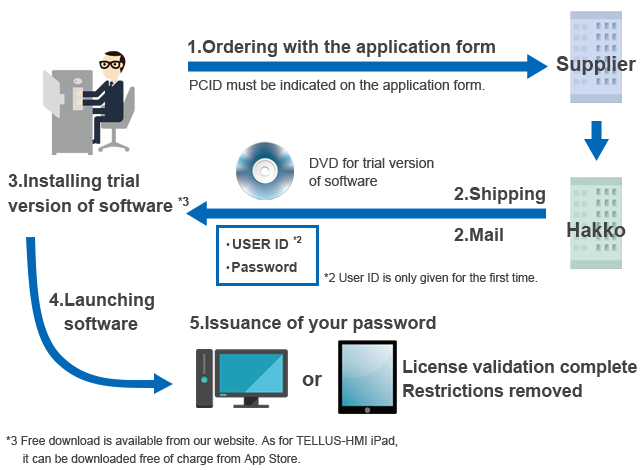
If you have any questions, please contact here.
License Type
License validation is required to use TELLUS and V-Server. License validation is restricted to one license per computer or iPad. License is divided into the following types depending on functionality.
USB License Key
| TELLUS-HMI USB key |  |
| TELLUS-Remote USB key |  |
| TELLUS and V-Server USB key |  |
Password validation
| TELLUS-HMI |  |
| TELLUS-Remote |  |
| TELLUS and V-Server |  |
| V-Server |  |
| TELLUS-HMI iPad |  |
- Notes
-
- When reinstalling the application software on the same computer, the same password is valid.
- If you reinstall the OS or change the computer on which the application software is installed, the password becomes invalid. In this case, you must go through the license validation procedure again to get a new password.
- If you change the computer or iPad on which the application software is installed, the password will become invalid.
Follow the license validation procedure again to get a new password. - If you have any questions, please contact here.







