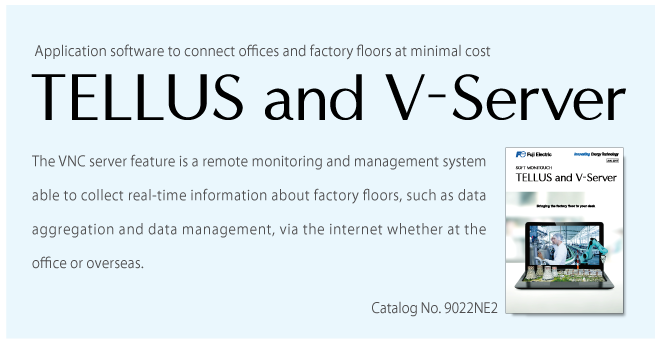- Font Size
-
- Small
- Medium
- Large
- Home >
- TECHNOSHOT >
- TS1000 Smart series > Products/Features >
- Features of TS1000Smart Series
Features of TS1000Smart Series
- Versatile Functions
- Ethernet Functions
- Configuration Software [V-SFT]
Functions
Lineup of Usability Enhancing Features
018-Way Communication
Connect up to eight types of PLC or other devices of various models from multiple manufactures at the same time via both an Ethernet and serial connection.
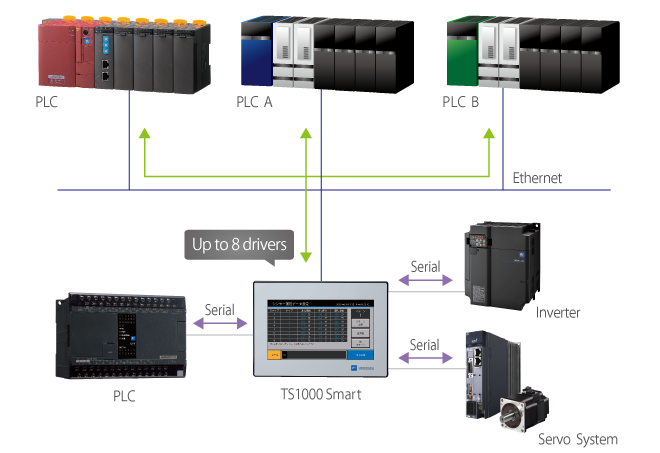
* With TS1070S, up to 3 models can be connected.
02Expanded Connectivity
● USB port (USB Ver. 2.0 compatible)
USB port is built-in standard. Use the Type A and Type mini-B to connect to a wide range of devices.
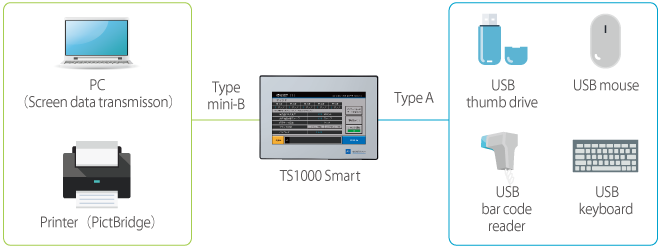
● Ladder transfer
Monitor, read and write in the ladder program by computer via TS1000 Smart.
Choose from either Ethernet or USB to connect between the computer and TS1000 Smart.
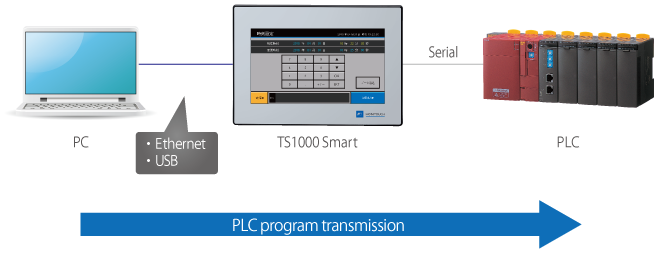
03Trend Sampling
TS1000 Smart series chronologically records a broad-range of data that changes over time to display as trend graphs.
● Enlarged Display Support
Enlarge the display for a particular area of the screen to verify changing waveforms of trend graphs in even more detail.
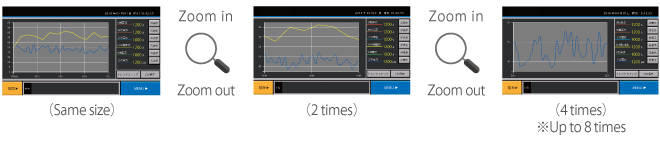
04Security Function
By setting a function limit according to the user level, a high-security environment can be established.
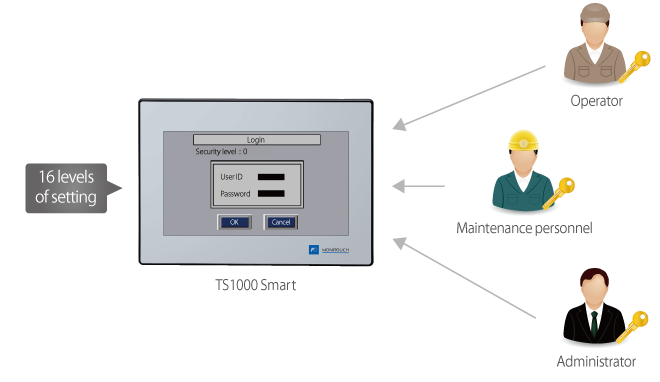
05Operation Log
Record chronological on-screen input, from switch operations to numerical inputs. Combine the operation log with security features and review attribution information to assist in identifying the cause of errors as well as aid in other diagnostics.
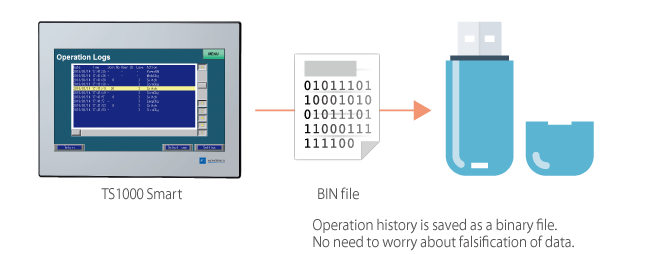
06Multilanguage
Easily toggle between up to 16 on-screen languages from a single screen to eliminate the need to sort and manage files for each language.
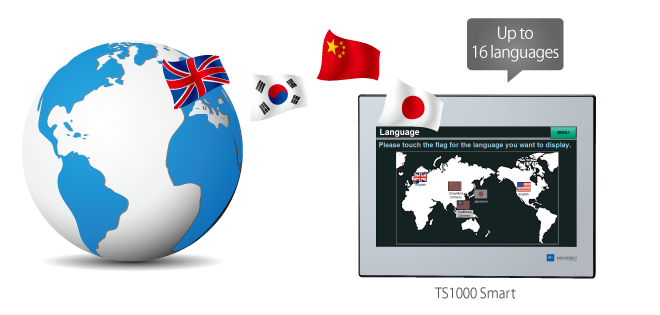
- Compatible fonts:
- Japanese, English/Western Europe, Chinese (Traditional), Chinese(Simplified), Korean, central European alphabets, Cyrillic alphabets, Greek,Turkish, and Baltic alphabets
Ethernet Functions(TS1070Si/TS1100Si Only)
A Wealth of Network Features to Connect via Ethernet
01VNC Server
Easily setup the VNC viewer tool on a computer to monitor and operate TS1000 Smart screens on the factory floor via the same computer over Ethernet connection.
In addition, monitoring and operations can be easily conducted from a tablet device over wireless router.
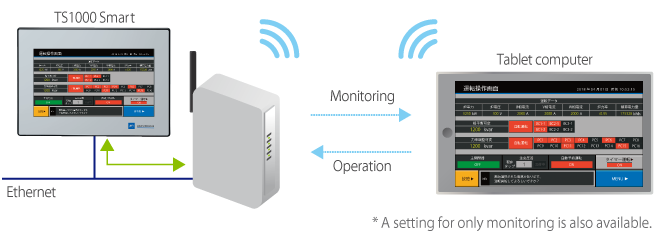
02Remote Desktop*
Connect via Ethernet to display and operate the server directly using TS1000 Smart.
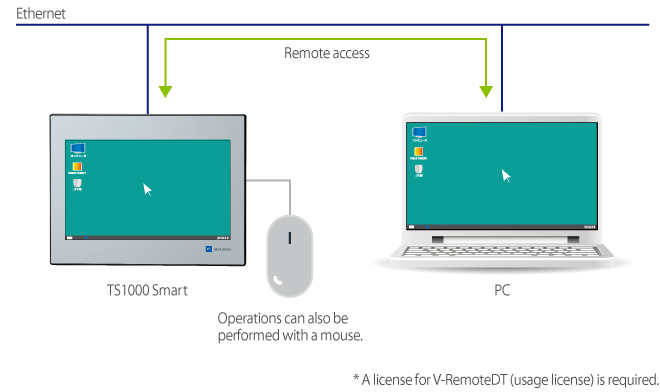
03Remote Maintenance
Use the TELLUS application software to easily monitor and operate TS1000 Smart screen and PLC information remotely at low cost.
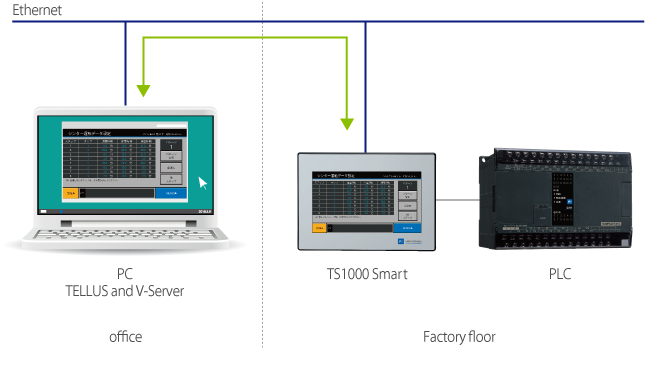
04FTP Server
Use FTP client tools on a computer to read and write to USB memory mounted on TS1000 Smart.
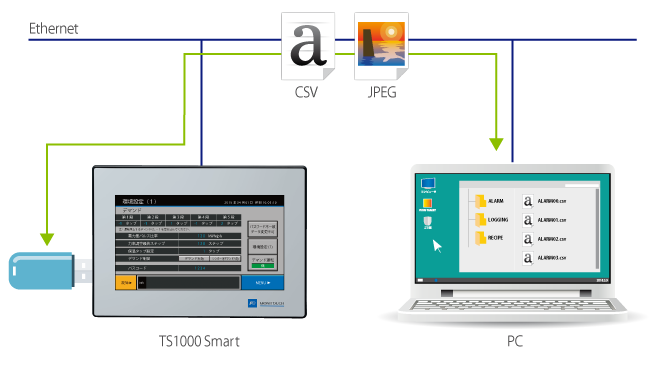
05Network Camera
Display video from a network camera connected via Ethernet with TS1000 Smart. TS1000 Smart can also monitor factory floors.
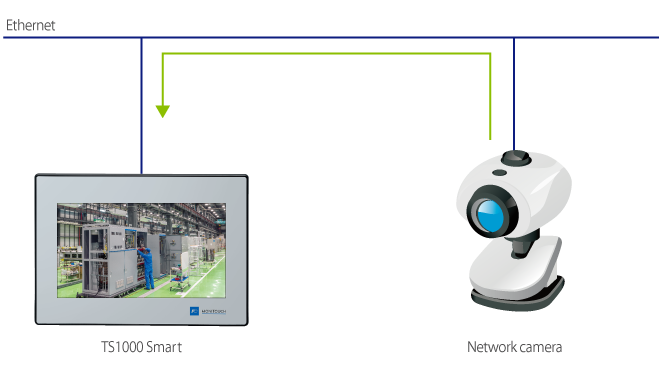
06MES(Manufacturing Execution System)
Collect broad information to store in the server database from production performance to defects and the causes of stoppages with TS1000 Smart through the V-Server.

Configuration of Easy-to-view Screens
Achieve Sleeker Screens with Simple,Easy-to-Understand Operations
01Sophisticated Line-up of Icons
V-SFT Ver. 6 offers real sign icons as well as plain icons that allow users to easily create more sophisticated screens than ever before.
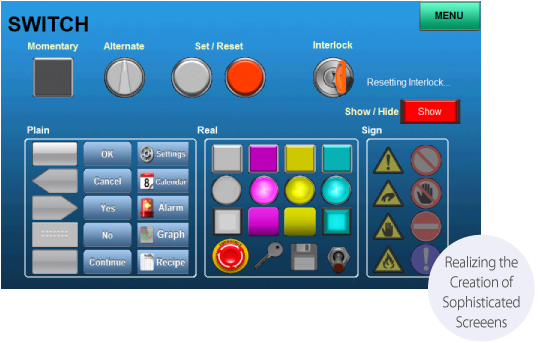
Plain Icons
A wide range of icon designs have been newly added with a design that closely resembles smartphones and other familiar devices.
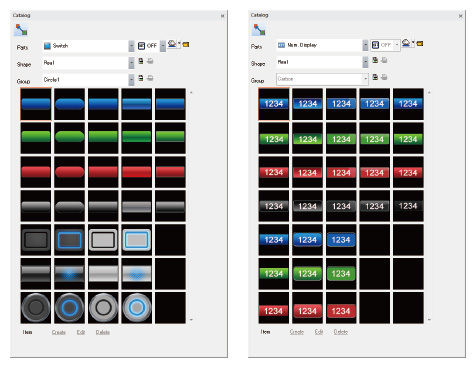
Real Icons
V-SFT expands conventional real icons even further.
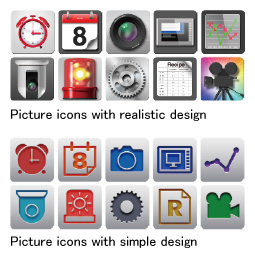
02Expands Interlock Settings
Set the interlock via the ladder diagram display. The condition settings are easy to understand and convenient even when setting multiple conditions.
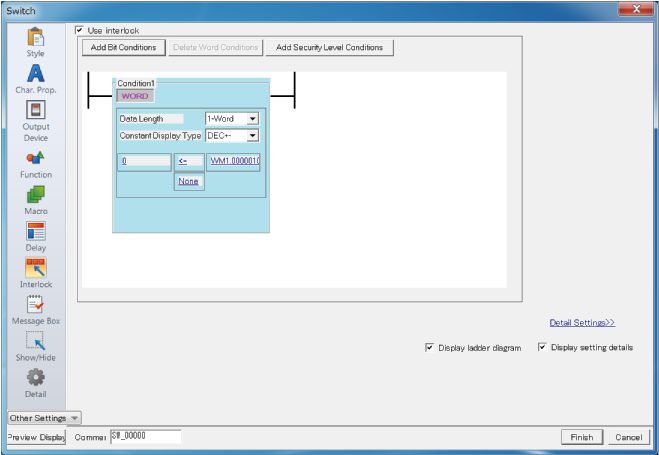
03Supports Graphs with Tool Hints
Comprehensive tool hints throughout support the creation of graphs. Easily know how to specify the settings without having to turn to the manual by simply moving the mouse close to a setting to automatically display a supplementary description.
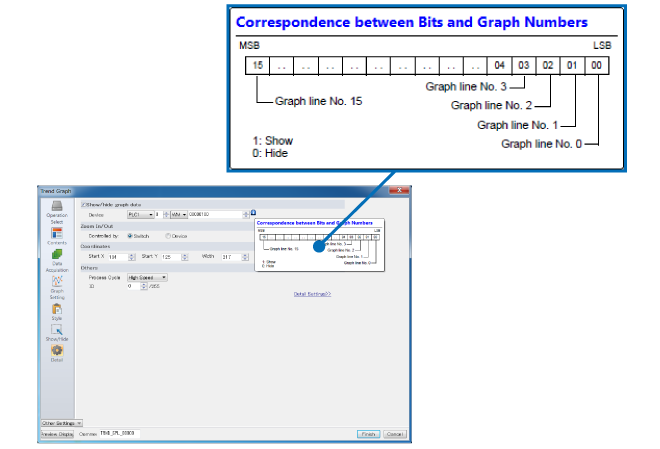
04Supports Conversion from the TS1000 Series
Screen data from previous models created in an older version of V-SFT can be converted as is to data for the current model. This allows anyone to leverage their screen data assets from previous models.
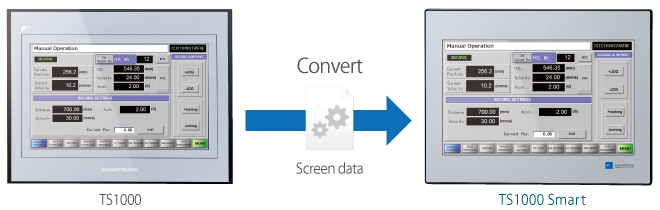
05Intuitively Grasp the Connection Device Configuration
The visual representation of the hardware settings make clear the devices connected to the TS1000 Smart.
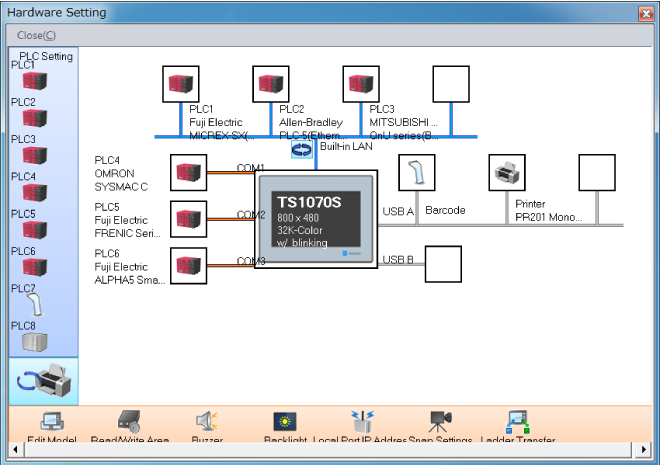
TECHNOSHOT
- Lineup
- TS2000 series
- TS1000 Smart series
- TS1000 series(discontinued)